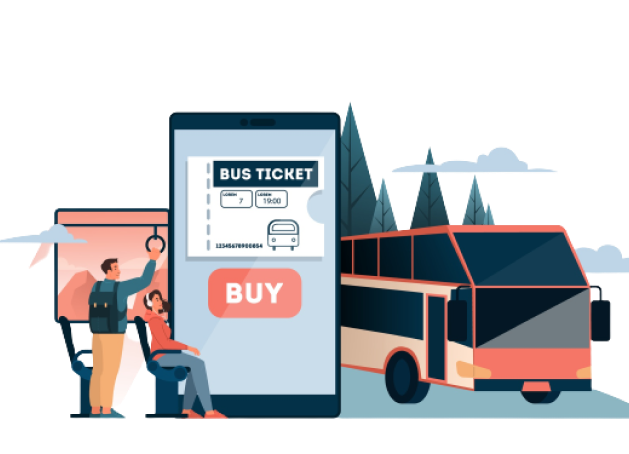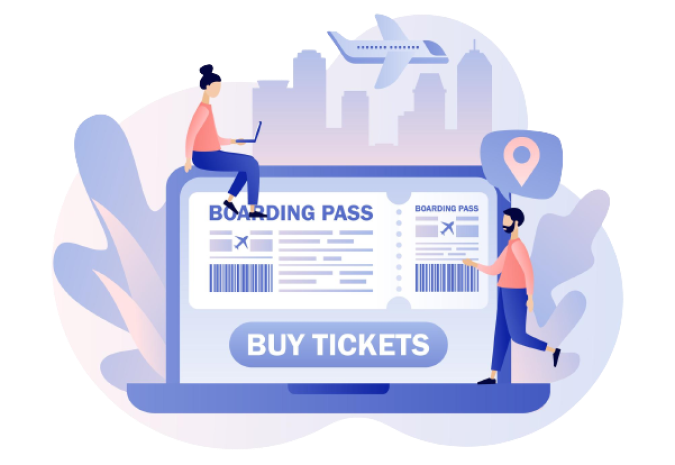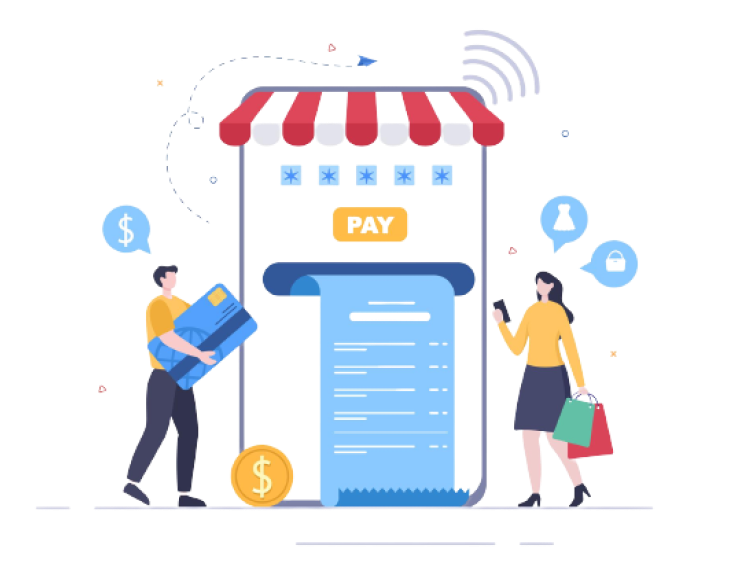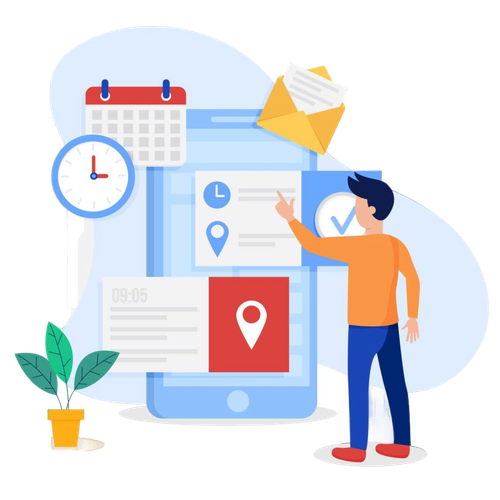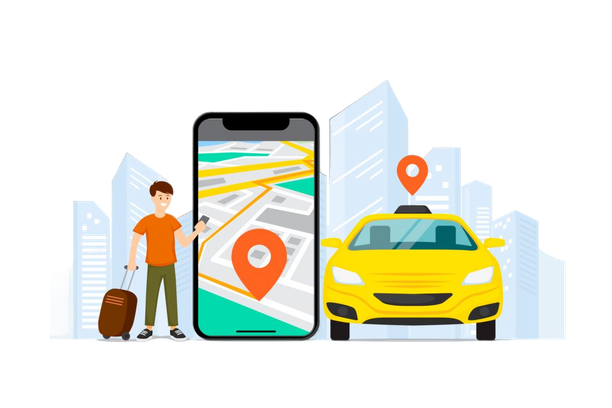WooCommerce Event Manager Plugin User Guidelines
“WooCommerce Event Manager Plugin” is one of the best event management plugin, available in the WordPress directory. By using this plugin, you can easily create and provide event booking or event registration service at your existing or new WordPress site. View the demo of – WooCommerce Event Manager
Top Feature- That Comes with Free Version of Event Manager Plugin
- By using the Event Manager Plugin, you can create unlimited events.
- You can display “event” on any page of your website by using “Shortcode”
- Add event Title, Description, Start Date, End Date, and Event Venue
- Synchronize google map to show event location.
- You can add various types of event categories, ticket quantity and also you can set ticket prices.
- Add multiple featured images to the event.
- Add event “Organizer Name”.
- Sent confirmation mail (in text format) to the registered event attendee.
- Add extra service to the events where you can set extra service price & quantity
- Add unlimited event FAQ, day-wise details and set event coupon.
- Support all the payment system available in WooCommerce
Event Manager Pro- Features
The “Event Manager Pro” comes with some extra features. All the features are listed below:
- Event Attendee Registration form- By using this extra feature, you can collect attendee – name, email, phone number, address, etc.
- PDF Ticket Manager – by using this feature you can customize PDF ticket and email pdf ticket to the registered attendee automatically.
- View all the attendee lists, export the attendee list in CSV format and download the pdf-ticket for attendees.
How to Install Event Manager Plugin Free Version
To install “Event Manager Plugin” login to your WordPress dashboard. Click on “Plugin” and from the dropdown list click on “Add New”. At search console search for “WooCommerce Event Manager”, now click on “Install” to install the plugin. Once the plugin is installed click on “Activate Button”. The video below shows everything in details-
How To Install Premium Event Manager Addons
Installing the premium feature to the “Event Manager” is easy and simple. To install the premium feature you need to upload, install and activated two addons that come with “Event Manager Pro”. To upload addons login to your WordPress dashboard. Click on “Plugin” and from the dropdown list click on “Add New”. Now click on “Upload Plugin” and choose the “Addon” file from your computer. Once it is uploaded click on install, after installing it successfully click on the “Activate” button. By following the same process install another plugin that comes with “Event Manager Pro”. Watch the video below if you face any problems-
What Makes This Plugin Stand Out?
- Responsive Design
- Customizable
- Good looking and easy to understand user interface
- Developer friendly
- Easy to manage
- 24/7 customer support.
Conclusion
This is the only “Woocommerce Event Mangement Plugin” available at WordPress directory. By installing this plugin you can easily create an event booking system at your wordpress site. Current thousands of people are using this plugin and the numbers of active installs are getting higher each and every day. There are many benefits of using WooCommerce platforms rather than using others.