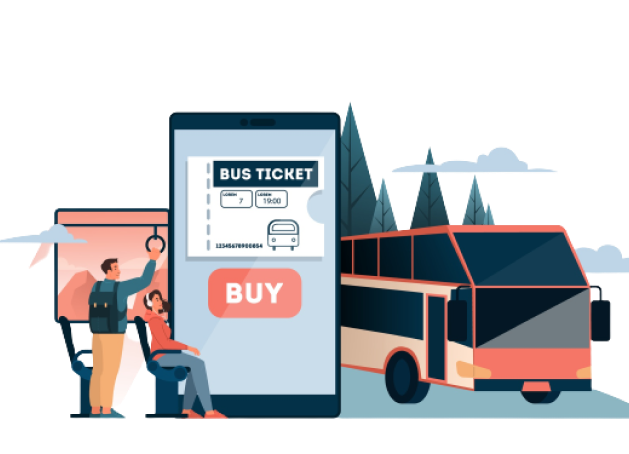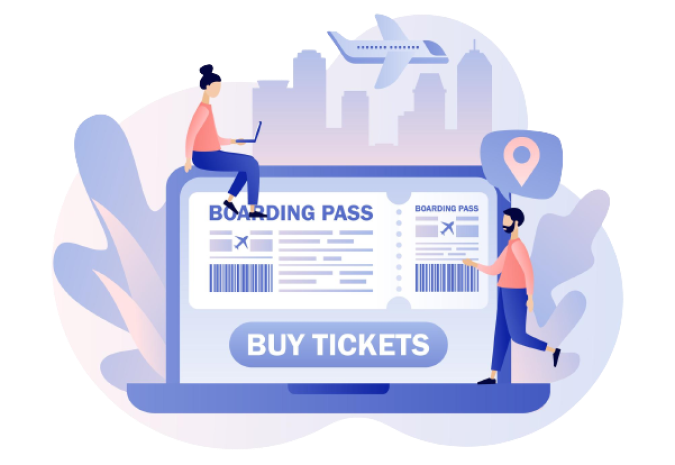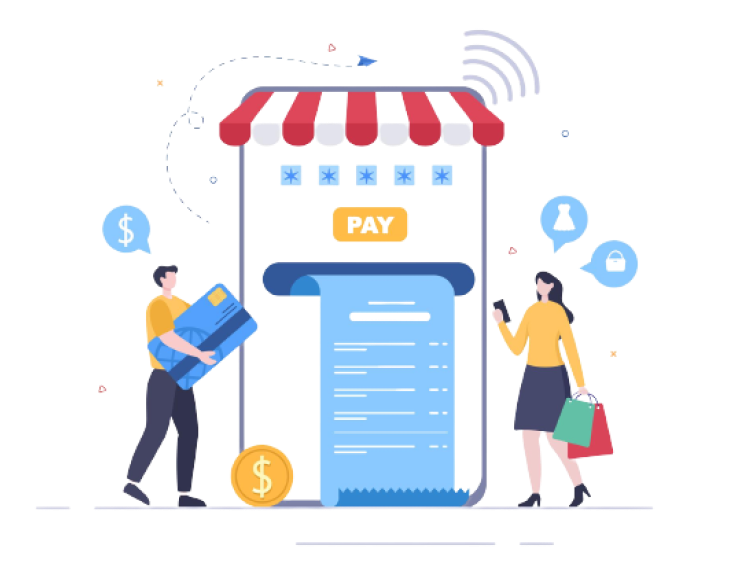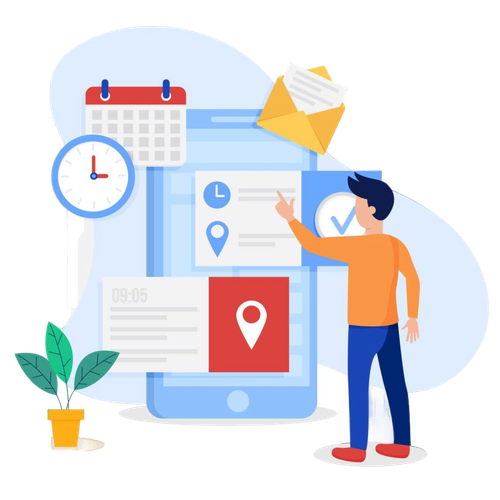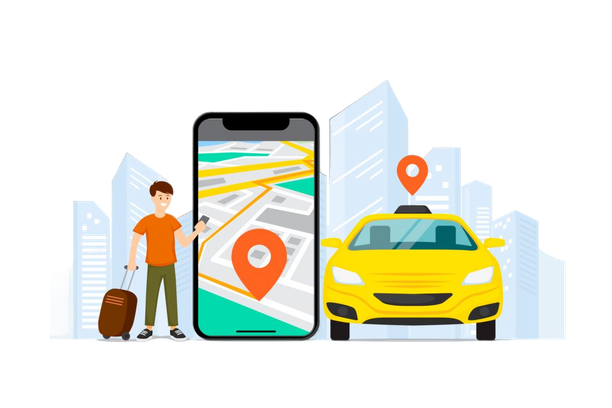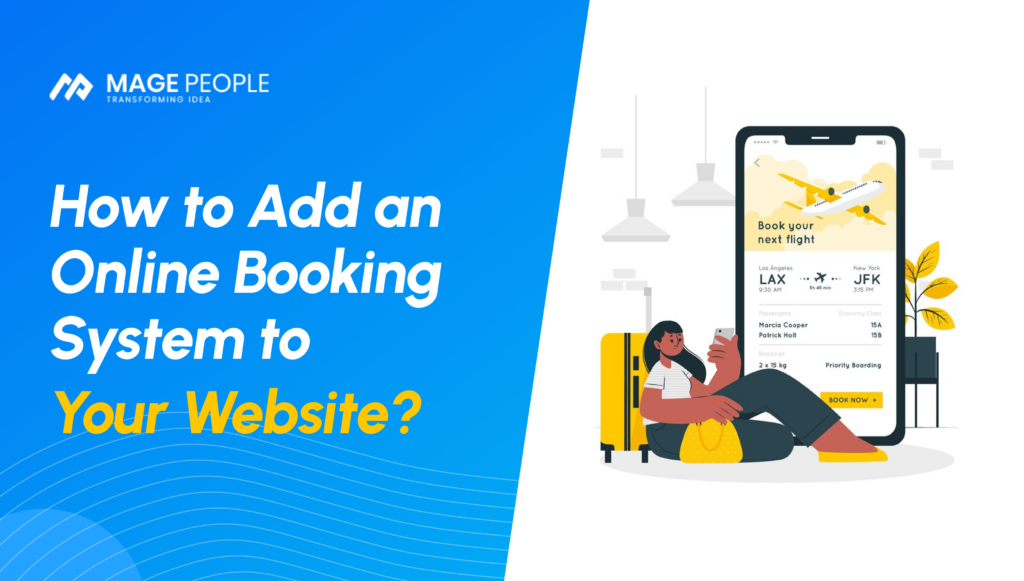If your services require appointments, it’s important to make it easy for customers to book you online.
For instance, you rent out a beautiful villa by the ocean through your website. You can make it convenient by allowing instant booking without hassles like waiting in line or emailing you.
That’s why you need an online booking system on your website! This article will guide you through creating, developing, and integrating an online booking system that works.
So, let’s kick things off!
Step By Step Guide To Adding An Online Booking System
To add an online booking system to your website using the WordPress Service Booking Plugin – WpBookingly, you need to follow these steps:
Step 1: Install and activate the Plugin WPBookingly
To begin, you’ll need to install and activate the WordPress Service Booking Plugin WPBookingly. Here’s how to do it:
First things first, go to your WordPress Dashboard and hover your mouse pointer on “Plugins.” Then, proceed by clicking on the “Add New” option.
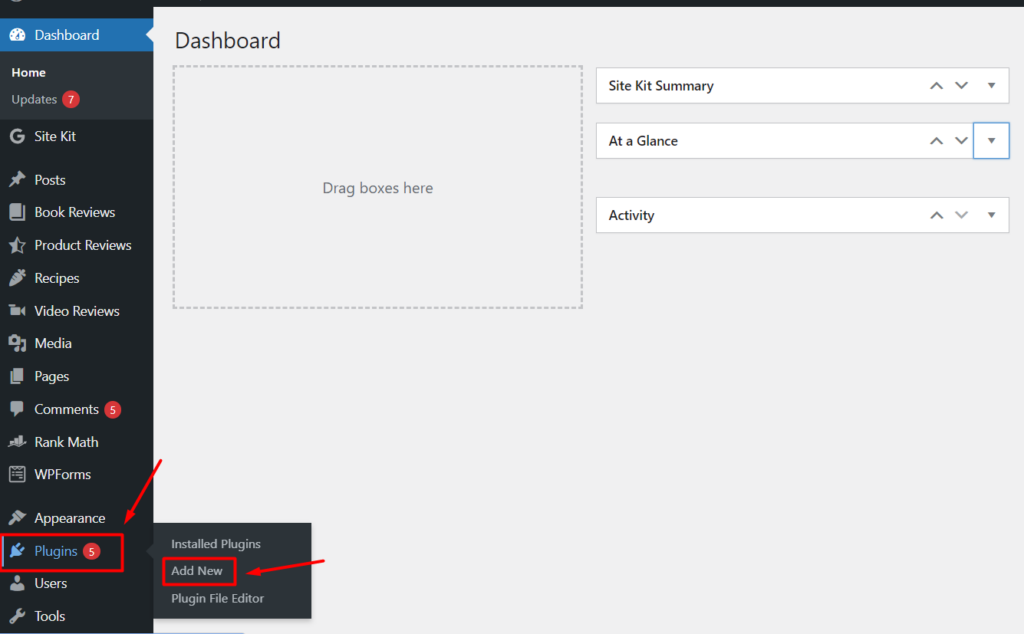
On the search bar, type “WpBookingly” and your dedicated plugin will appear at the first place. Click on “Install Now.”

Then, click on the “Activate” button. You need to install WooCommerce plugin for activating WpBookingly plugin. So, click on “Install & Active Now” to move forward.
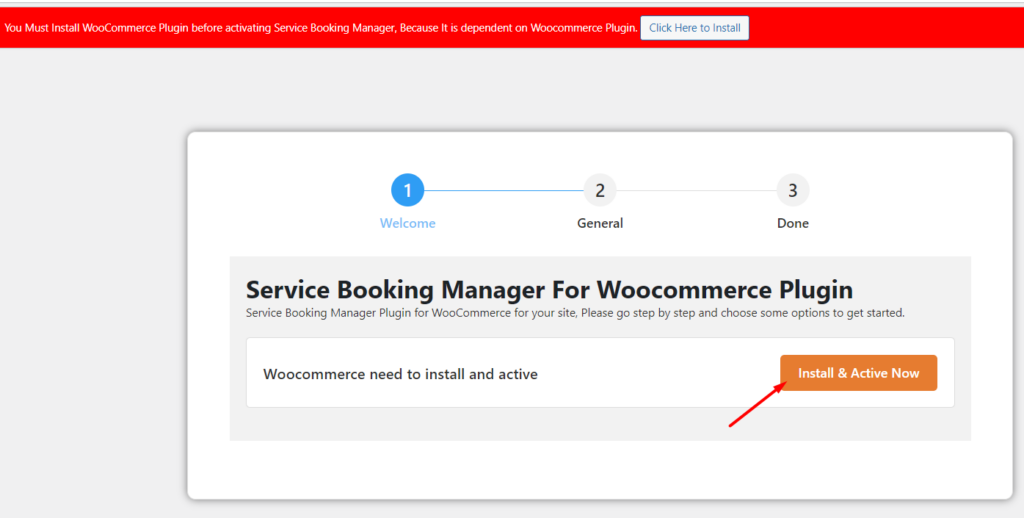
Choose your settings, and other preferences and click on the “Next” option.
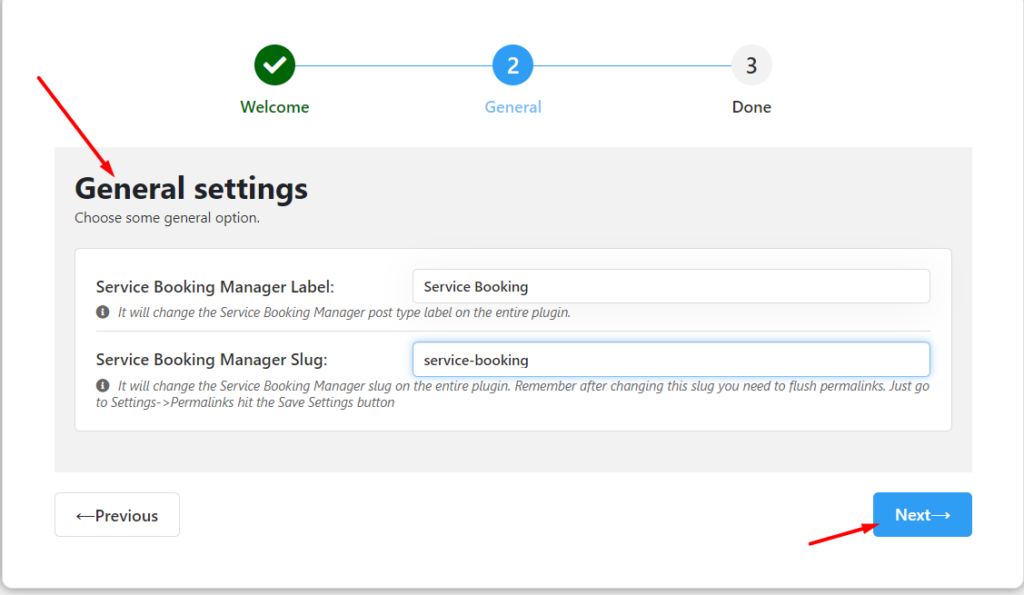
After you’ve edited your manager label, and slug in the settings, now it’s time to finalize it. Just a bit! Click “Finish & Save”, and you’re done!
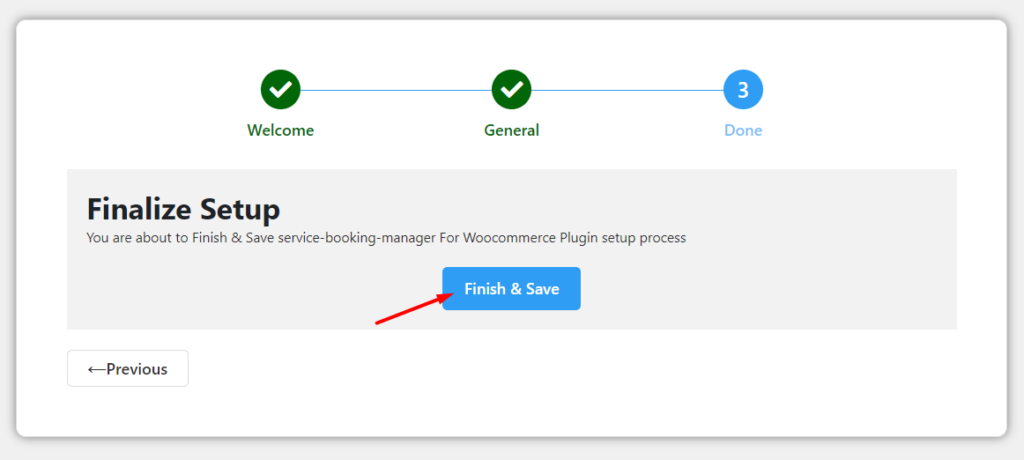
Step 2: Add New Service Booking
Go to the Service Booking directory, and press “All Service Booking” to explore ready-made service booking options. Let’s say, you’ll add a hotel booking service, which is not in that list.

In that case, you have to create a new service booking page. Therefore, click on “Add New Service Booking” to begin with.
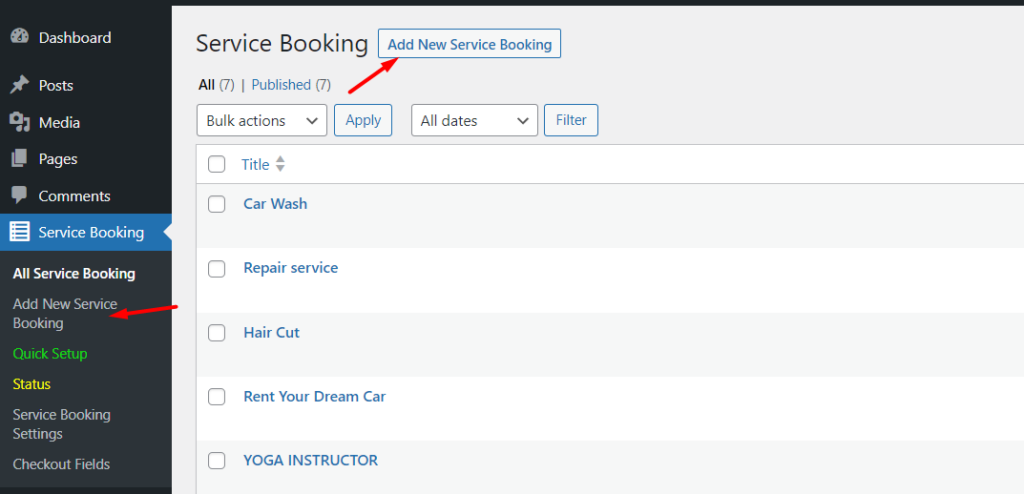
On the new service booking page, Add a new service booking title at the top. In the Auto Draft General Info section, put the title and provide a lucrative service subtitle.
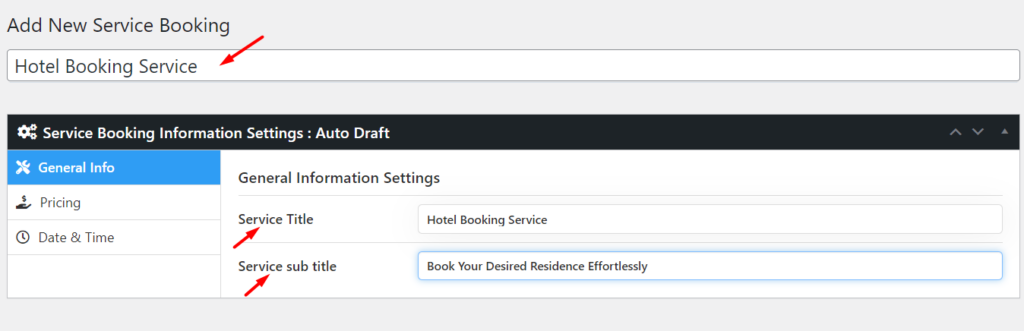
After that, set your desired price list in the “Pricing” section. Here you can set detailed pricing for different services, categories, etc. You can also add suitable images, duration, and extra services as well.
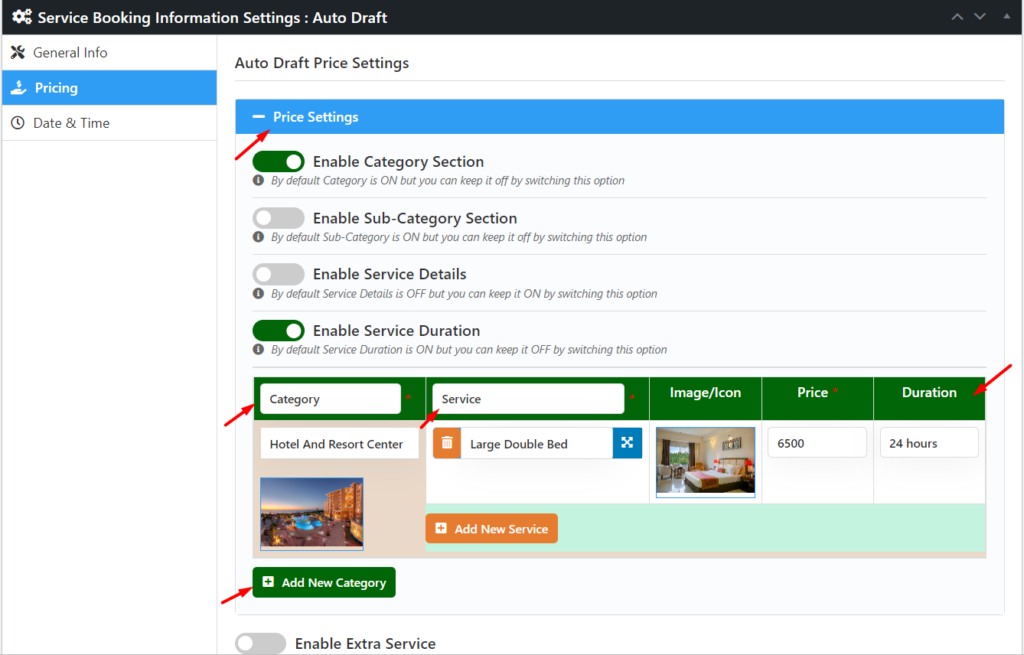
Go to the “Date & Time” section and put your preferences like: Schedules, Off Days, start date, advanced booking date, time slot length, capacity, and much more.
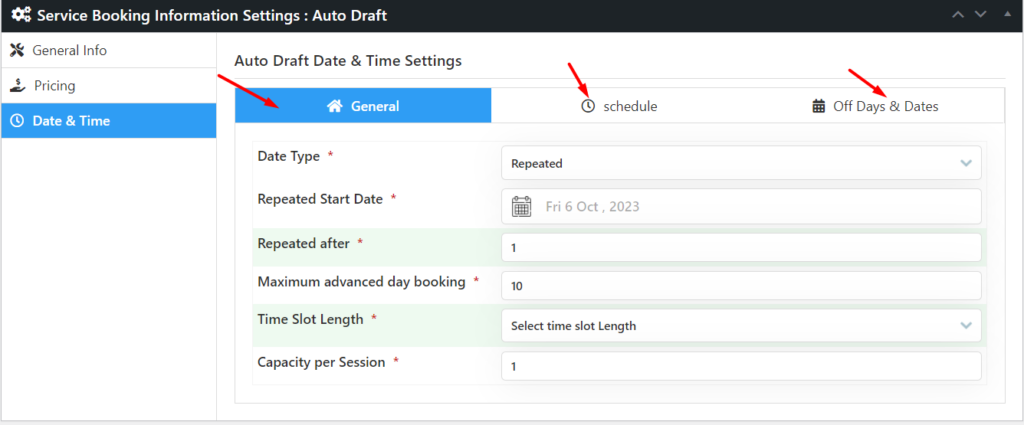
After you’ve done with all the settings (General info, Pricing, Date & Time), click on the “Publish” button to save the service booking page.
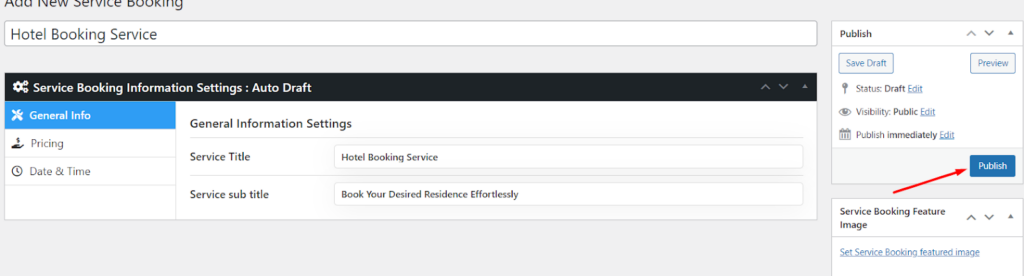
Now you can view the post, update it whenever you want, or add new service booking options in a similar way.
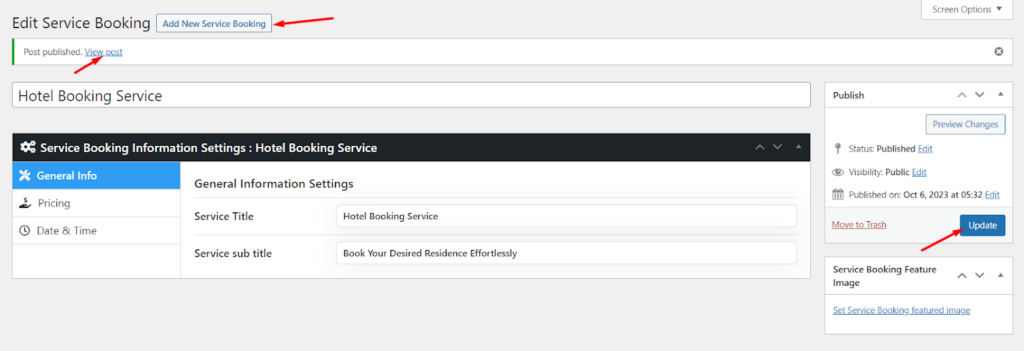
Step 3: Test the booking system
Before going live, it’s essential to thoroughly test the booking system to ensure it functions as expected. Make a few test bookings to verify that the process is user-friendly and that you receive confirmation emails as intended.
Here’s how your newly added service booking page looks like in live view:
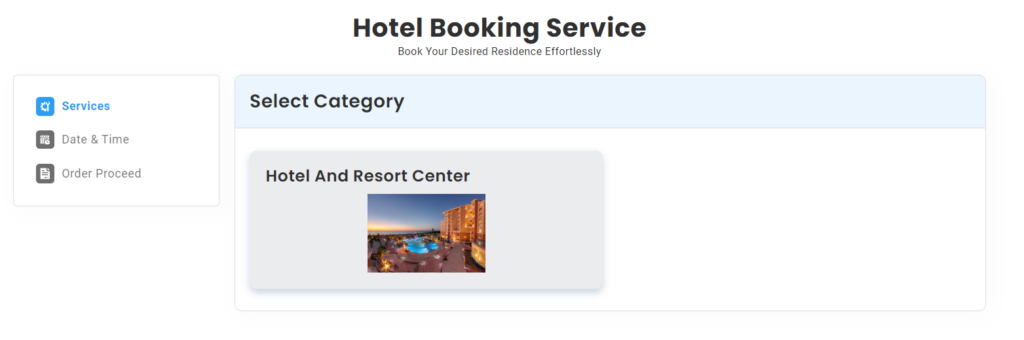
You’re done with adding the online booking system you want.
Ready to Upgrade Your Website with Seamless Online Booking?
Integrate the WpBookingly Plugin today and revolutionize your customer experience. Say goodbye to scheduling hassles and hello to efficiency.
Conclusion
Enhance customer satisfaction and streamline your business with the WpBookingly Plugin for your WordPress site.
Our step-by-step guide and powerful features make creating a seamless booking experience simple.
Whether you run a salon, medical practice, restaurant, or any service-based business, embrace online bookings and watch your business thrive in the digital age.
It’s never been easier to provide the convenience your customers desire.